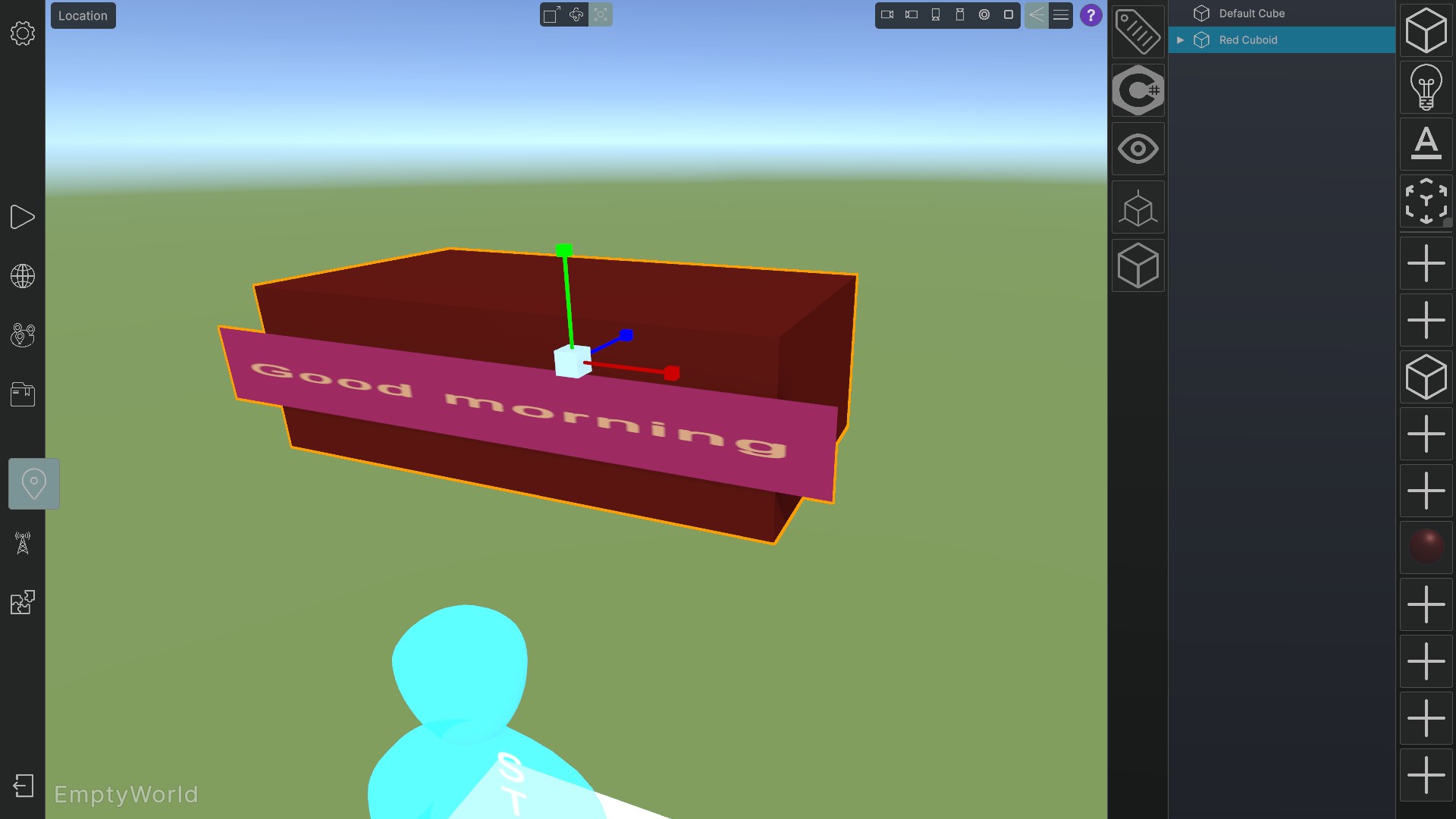Use the translate, rotate and scale tools to fine-tune the positioning of the an object within the location. You can select them in the top middle small tool bar in the location view. By default the translate tool is selected.
Translate #
Drag the red arrow to move the selected object left and right along the x-axis.
Drag the green arrow to move the selected object up and down along the y-axis.
Drag the blue arrow to move the selected object back and forth along the z-axis (depth).
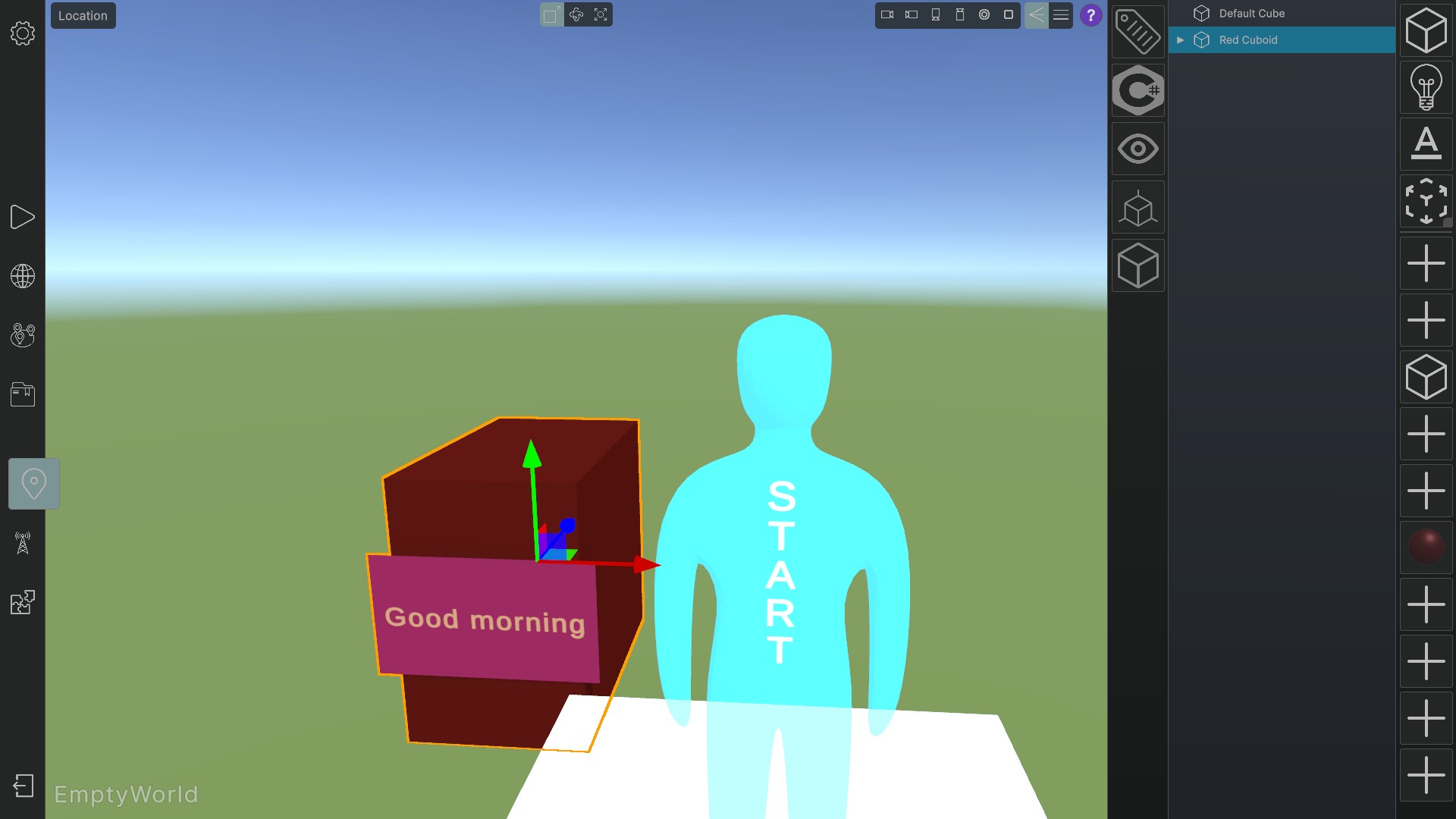
Rotate #
Drag on the red circle to rotate the selected object around the x-axis.
Drag on the green circle to rotate the selected object around the y-axis.
Drag on the blue circle to rotate the selected object around the z-axis.
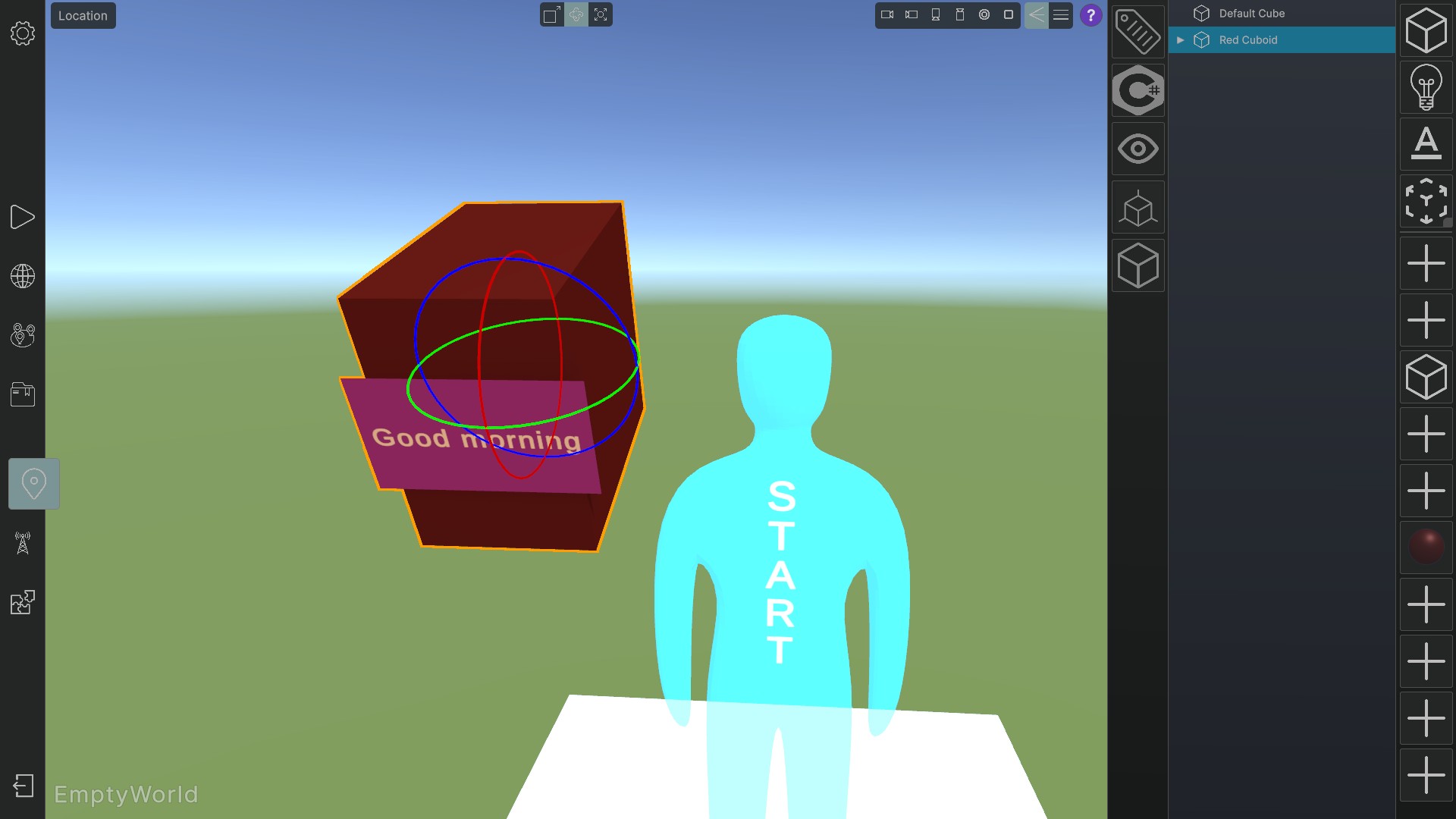
Scale #
Drag the small red cube to the right to increase the width of the selected object or to the left to decrease it.
Drag the small green cube upwards to increase the height of the selected object or downwards to decrease it.
Drag the small blue cube backwards to increase the depth of the selected object or forward to decrease it.