Signal Value Nodes #
Drag a signal from the list of signals on the lower right side of the logic editor into the grid. A context menu will appear, allowing you to choose whether to create a value node or a callback node. Select “Value Node.”
In the example below, the “Light Switch” signal will be set to true when the location is loaded in Portal Hopper.
Generally, the “Set” flow input will update the value of the signal. The new value is pulled from any node that is connected to the value input.
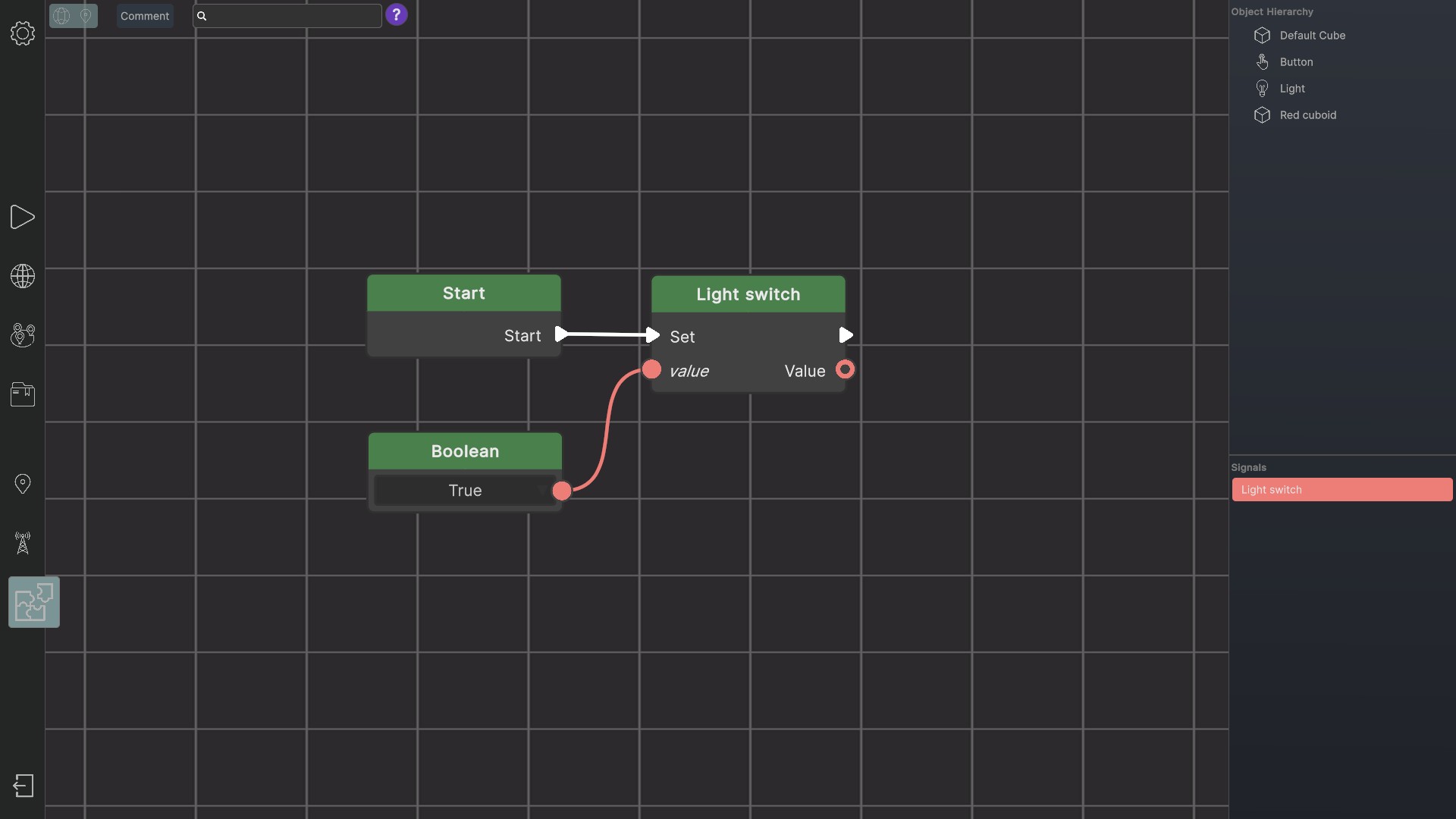
Instead of a boolean node, you could use another signal’s value node to set the value of the “Light switch” signal (see image below). In this way, you can also use signals as variables.
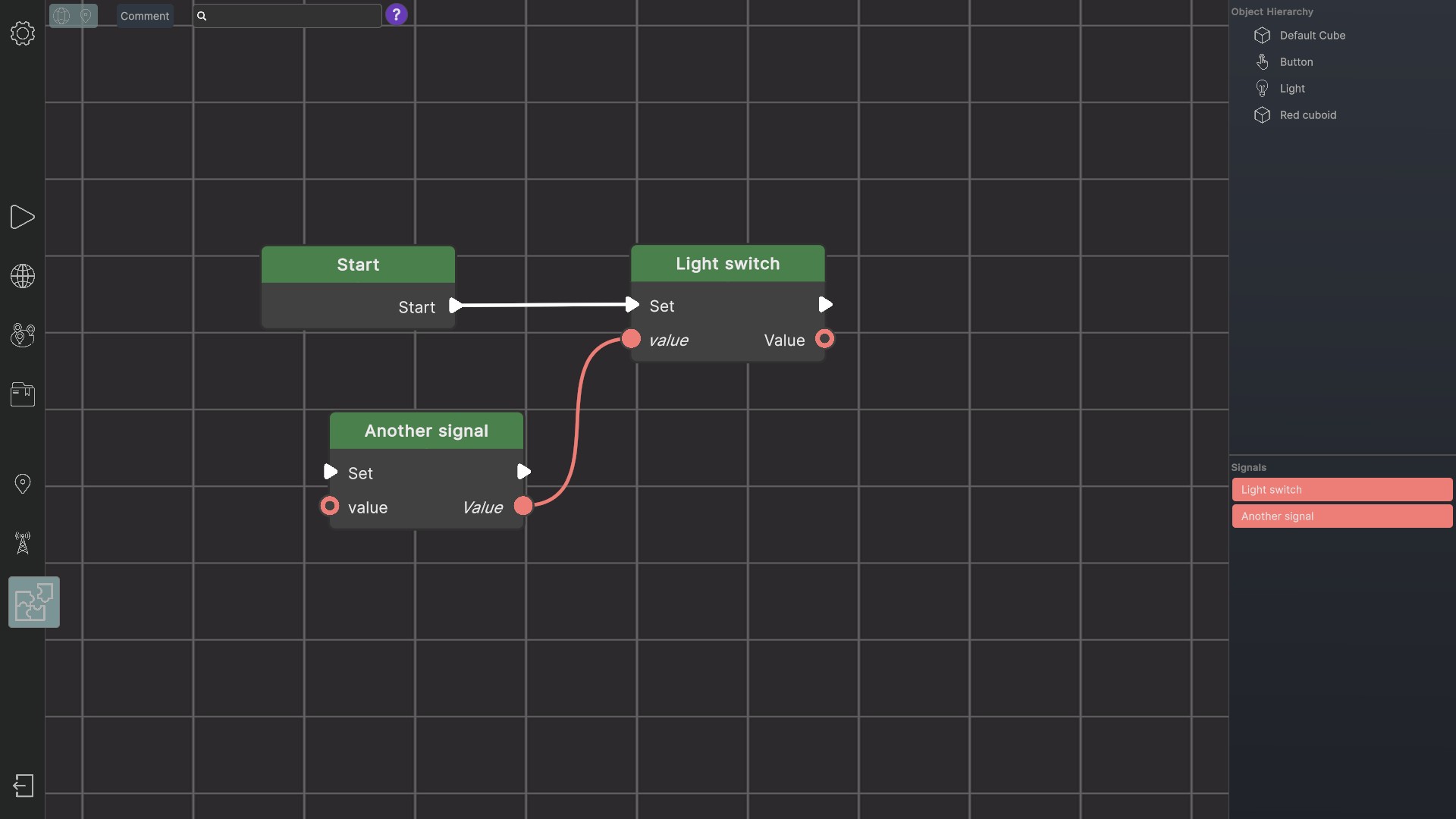
Signal Callback Nodes #
Drag a signal from the list of signals on the lower right side of the logic editor into the grid. A context menu will appear, allowing you to choose whether to create a value node or a callback node. Select “Callback Node.”
Whenever the signal’s value is updated, the “On Value Changed” output of the callback node will forward the flow to the connected node. In the example below, the “Light Switch” signal’s new value will change the visibility of the Light object.
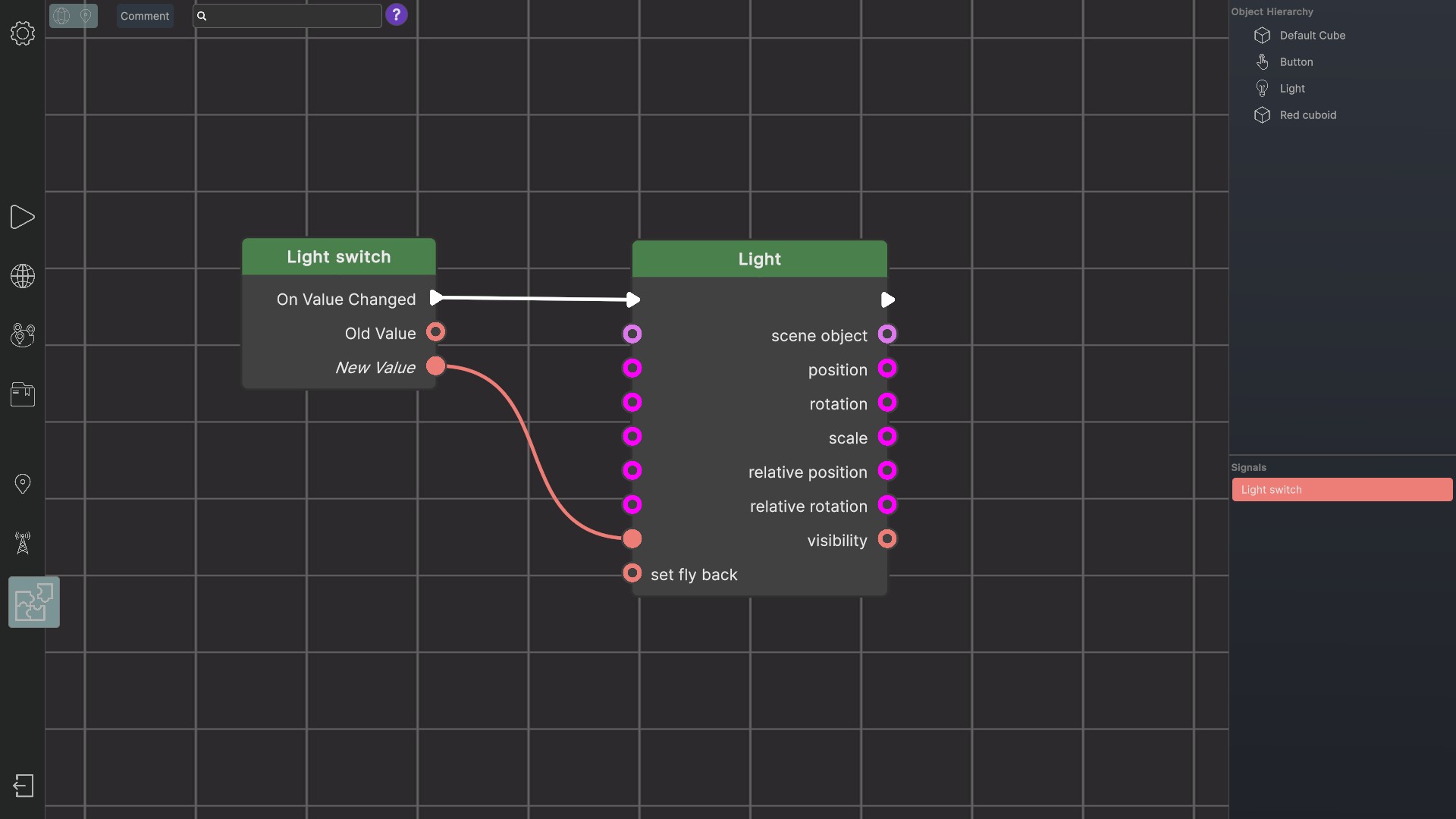
Keep in mind: When a signal’s value is updated and its “always inform” property is false, “On Value Changed” will only trigger a flow, when the new value is different from the old one. On the other hand, if “always inform” is true, “On Value Changed will always trigger a flow.
See also:
World Builder – What are signals?
World Builder – How to use signals in location view?

