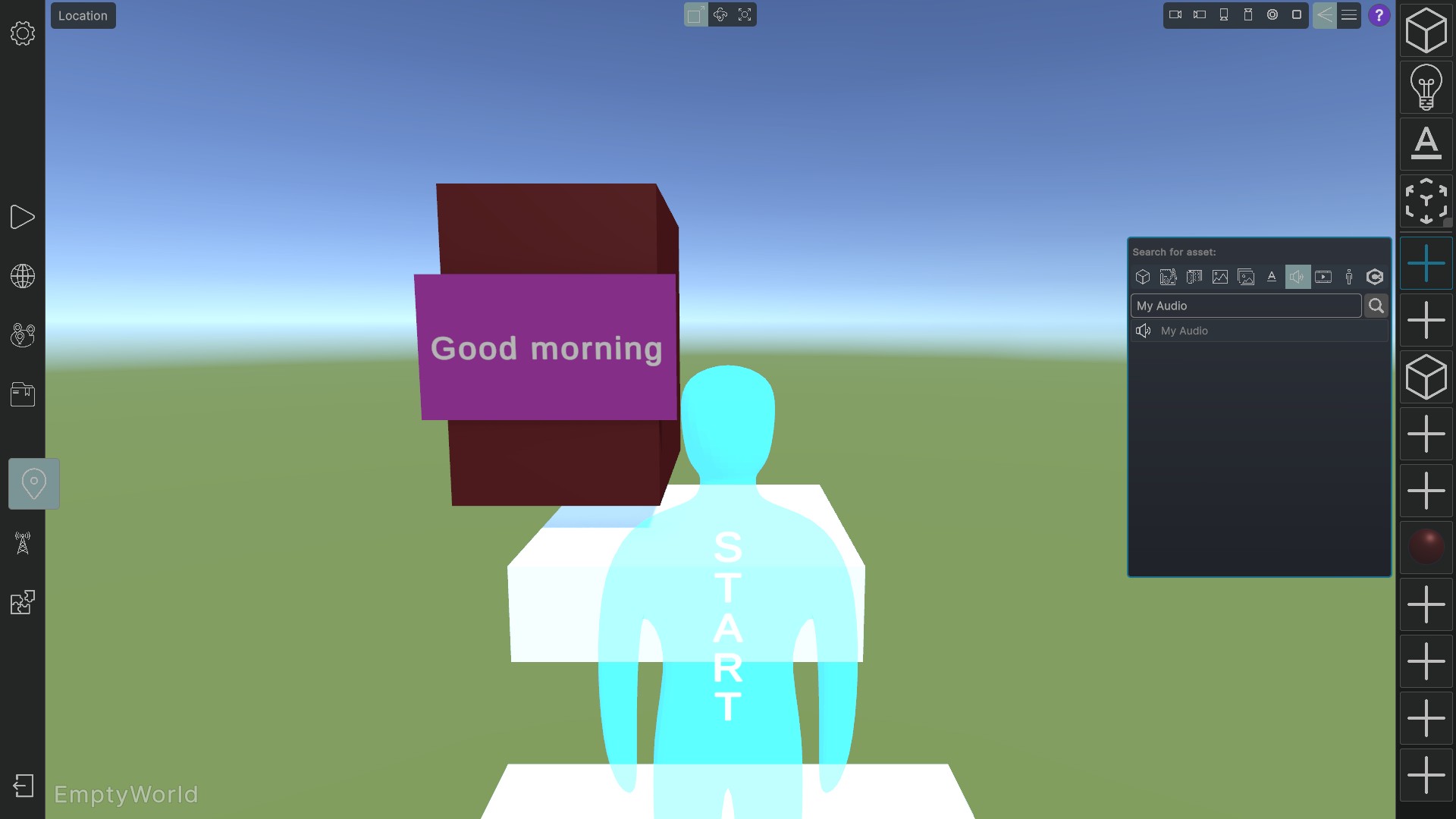On right side in the location view, you’ll see a bar with object icons. Objects can be dragged into the location to place them at a specific spot.
Fixed Slots (Special Objects) #
The upper four slots are fixed slots with special objects. From top to bottom they are:
Empty Object: can be used as a parent objects to group objects.
Light: Light sources for your location
Text: Display a 2D plane with text in 3D space.
Multi Object Slot: Right-click and hold to choose from Trigger Zone, Snap Field, Button, Slider and Knob
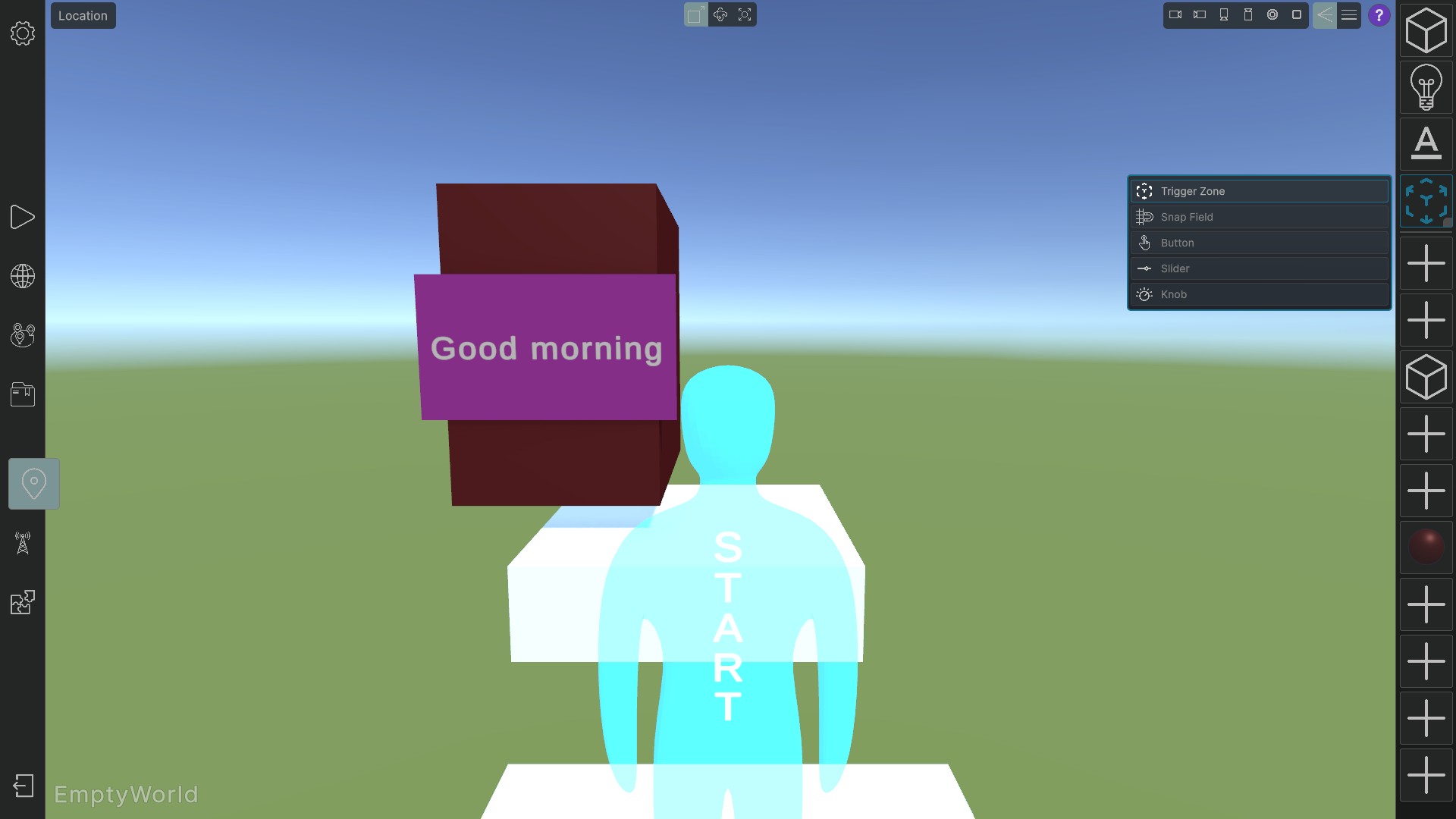
Assignable Asset Slots #
From slot number 5 to the bottom of the quick selection bar there are assignable asset slots which are empty by default. Click on any of these slots to open an asset selection panel, where you can search for assets in your project and assign one to the selected slot. The asset selection panel functions as a compact version of the asset manager.
Additionally, multiple assets can be assigned to a single slot. Right-click and hold to choose from the assets assigned to that slot.
Note: You can also drag and assign assets directly from the asset manager list to the quick selection bar.