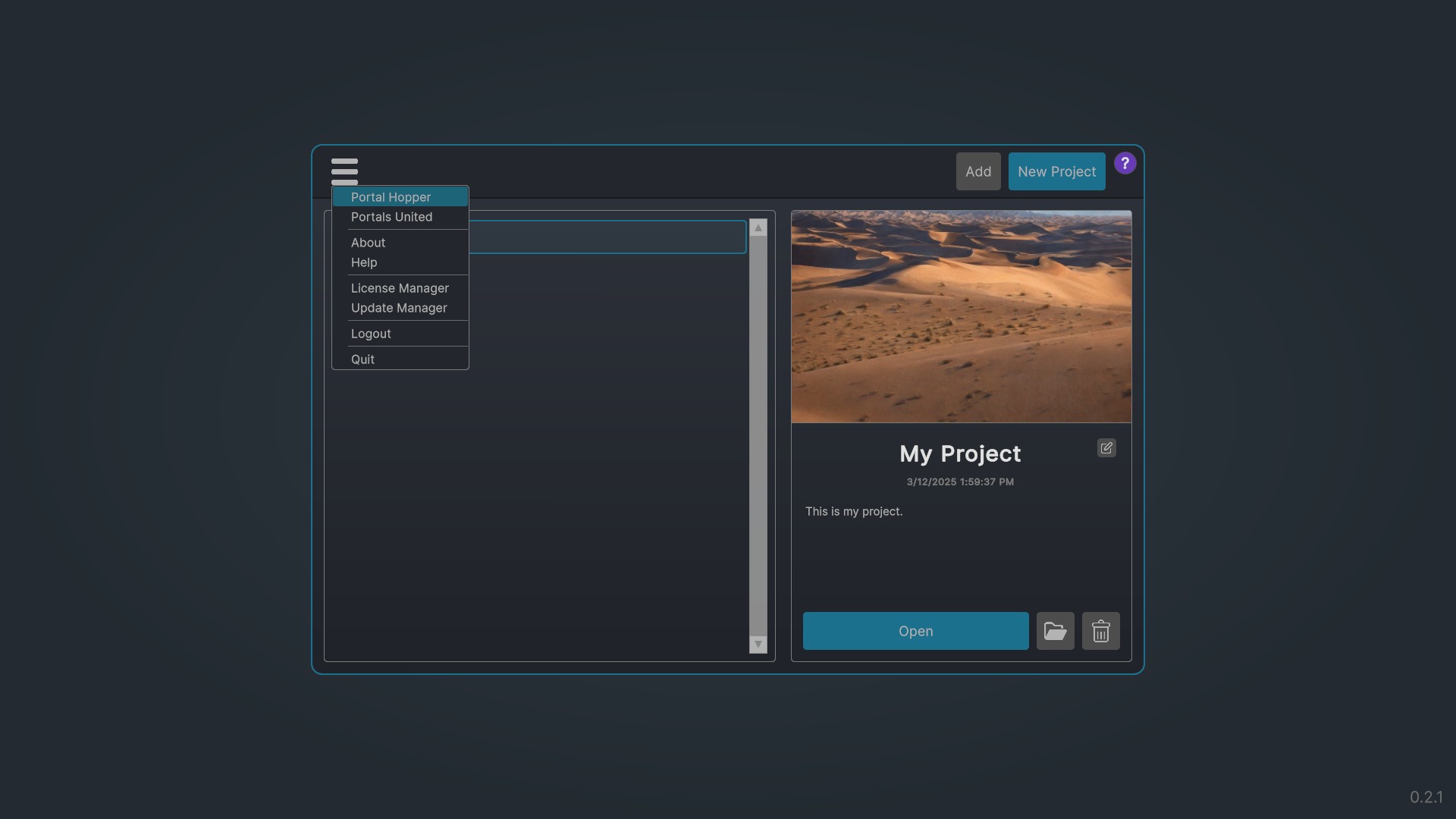Overview #
After a successful login, World Builder displays the projects screen. On the first startup, the project list on the left will be empty. You can add existing projects or create new ones by clicking the corresponding buttons in the top right corner.
On the right, you will see the project name, its creation date, description, and a thumbnail image. To edit the text, click the edit button next to the project name. You can also open the project or its containing folder, as well as delete the project, using the buttons at the bottom.
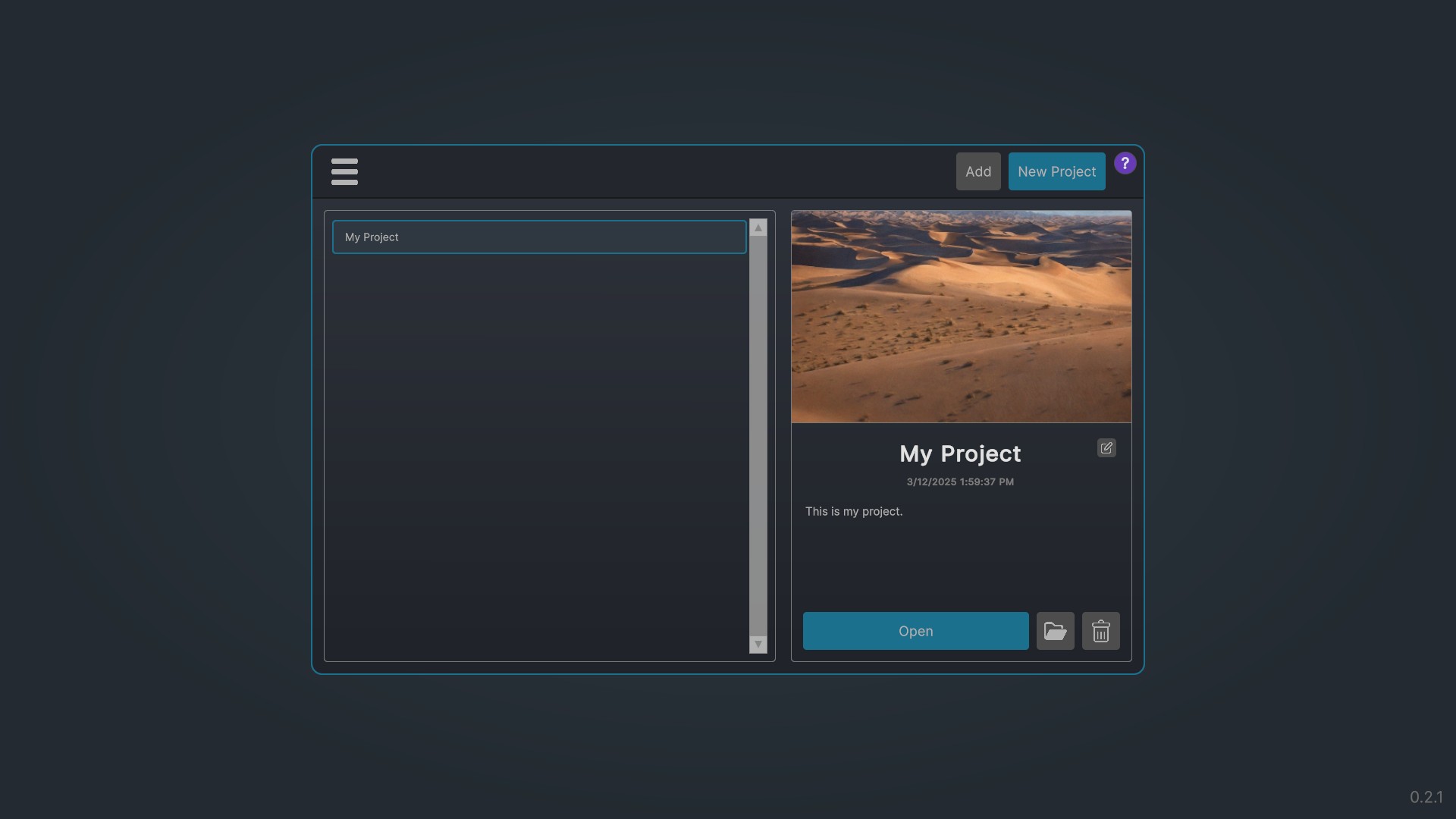
Context Menu #
Clicking on the burger icon will open a context menu which contains links to https://www.portalhopper.com/, https://www.portalsunited.com/ and https://www.portalsunited.com/docs/.
The about entry displays information about the current version of World Builder.
Furthermore, you can open the License Manager, the Update Manager, logout or quit the software completely.