Whenever you select an object in your location, the inspector tool bar will appear next to the quick selection bar on the right side of the location view. The entries in the inspector may vary depending on the type of selected object.
General inspector entries #
The four uppermost entries are the same for most of the object types:
Object information: Displays object id, name and tags
Custom data components: Add custom data components to your object (see World Builder – Runtime Scripting Documentation)
Visibility: Toggle the object’s visibility. Invisible objects can still be found and selected in the location object list.
Transform: Here you can change the position, rotation, and scaling of the object similar to the translate, rotate, and scale tools, but in a more precise way with numbers.
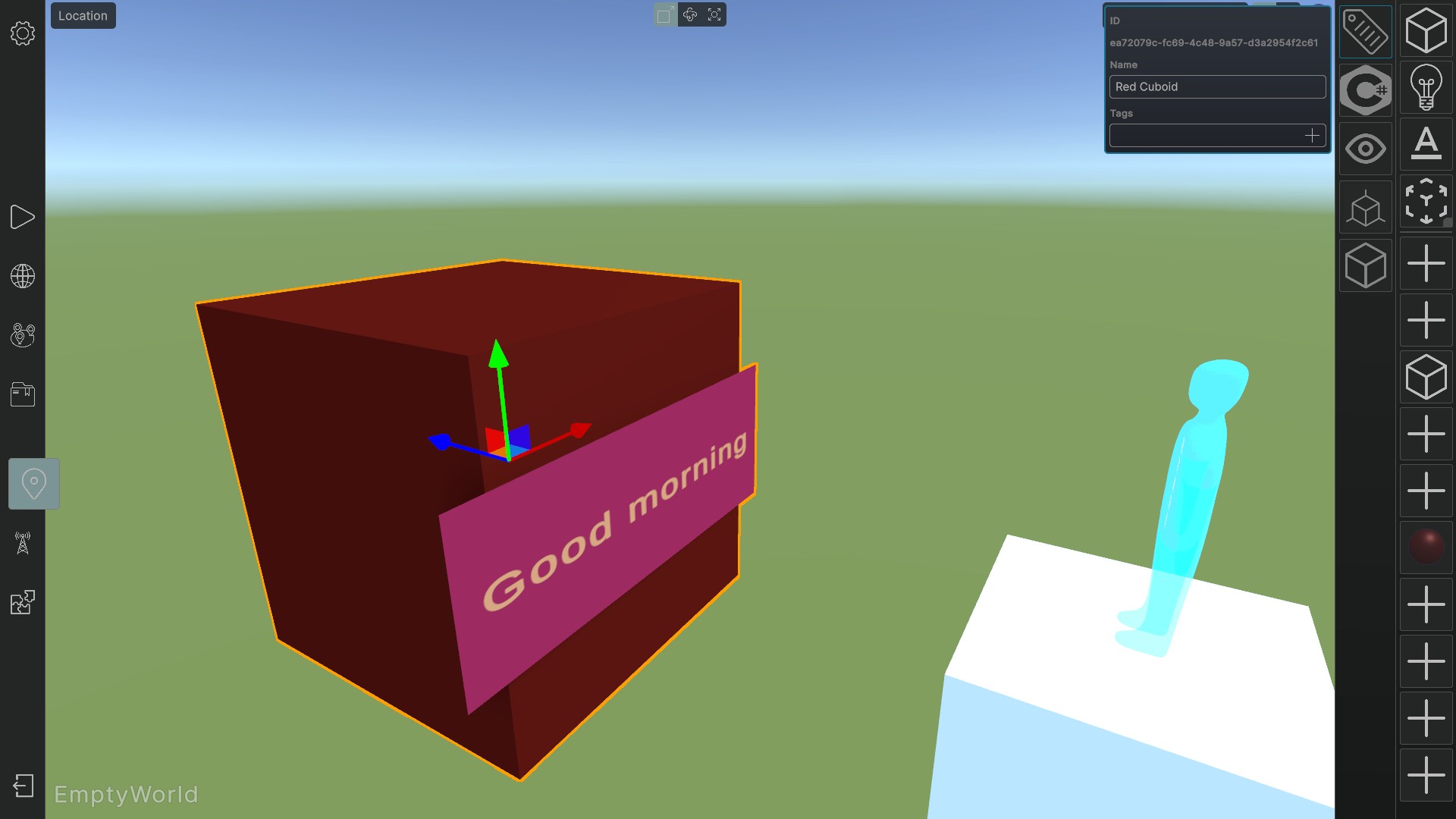
Object specific inspector entries #
The fifth entry of the inspector tool bar is specific to the type of selected object. In the most common case of objects based on 3D model assets, three inspector fields are available:
Object Type: Can be solid object, solid object with teleport, ghost object or grabbable object. The choice determines the object’s behaviour in Portal Hopper. Making the object grabbable will show up further detailed options in the inspector.
Exposed Children: The expose button opens up a dialog where you can select sub-meshes of the 3D model for exposure. That means they will become children of the object and can be modified seperately.
Material: Select the material to apply to the object. Choose “Original Material” to restore the object with the materials that were imported along with the 3D model asset.
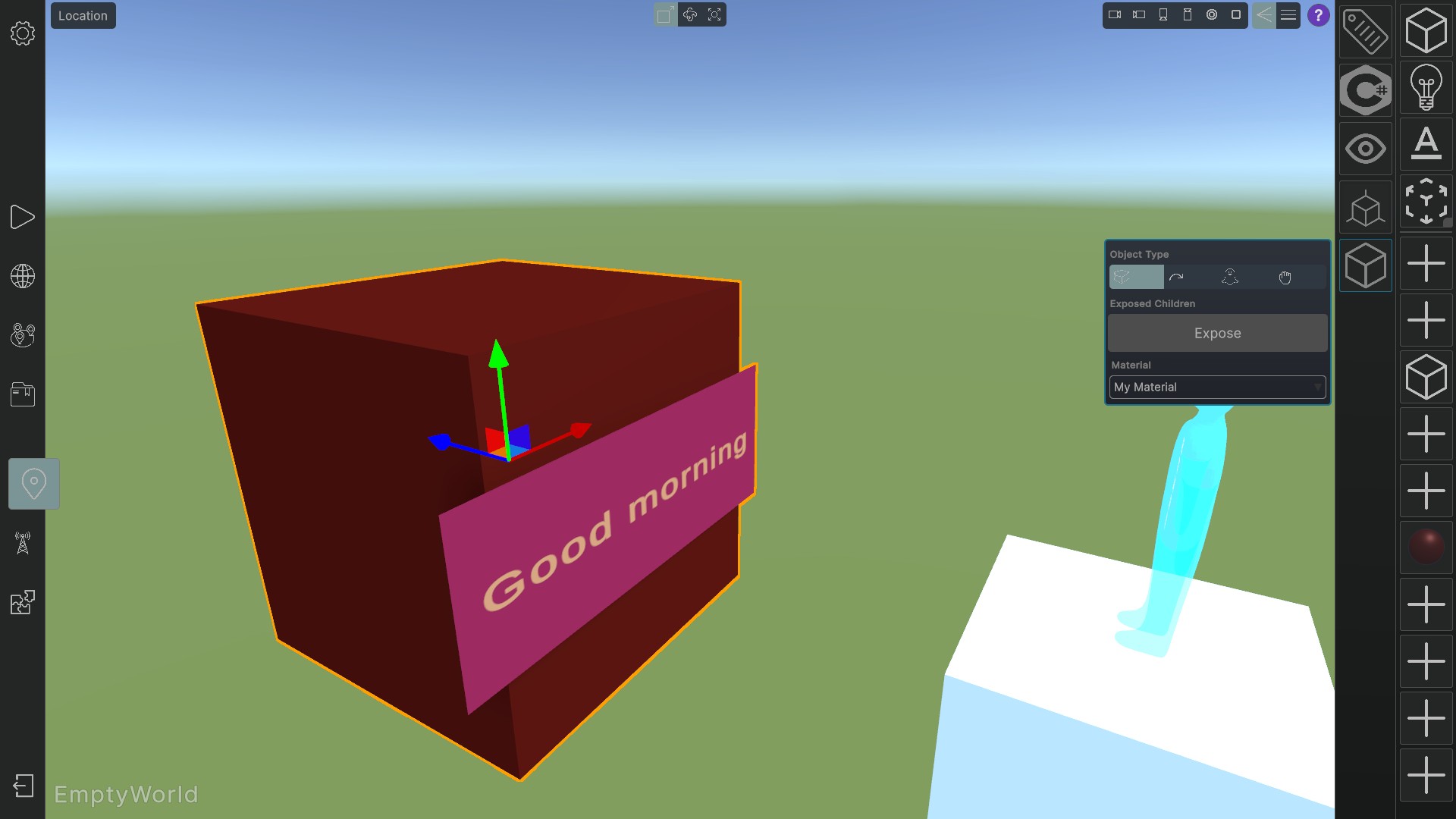
Signal Connectors #
Some inspector entries may have signal connector buttons. Signal connectors allow objects to send or receive information to or from other objects.
Example: In the image below, the “Has Gravity Signal” is a receiving signal connector (plug symbol). It is connected to a signal called “My True/False Signal”. Whenever the value of the signal is changed to false by another object’s sending signal connector (megaphone signal), the object will lose its gravity and fall.
Note: A Signal’s value can be also changed by nodes in the logic editor.
If at least one signal is connected the signal connector button will show up red.
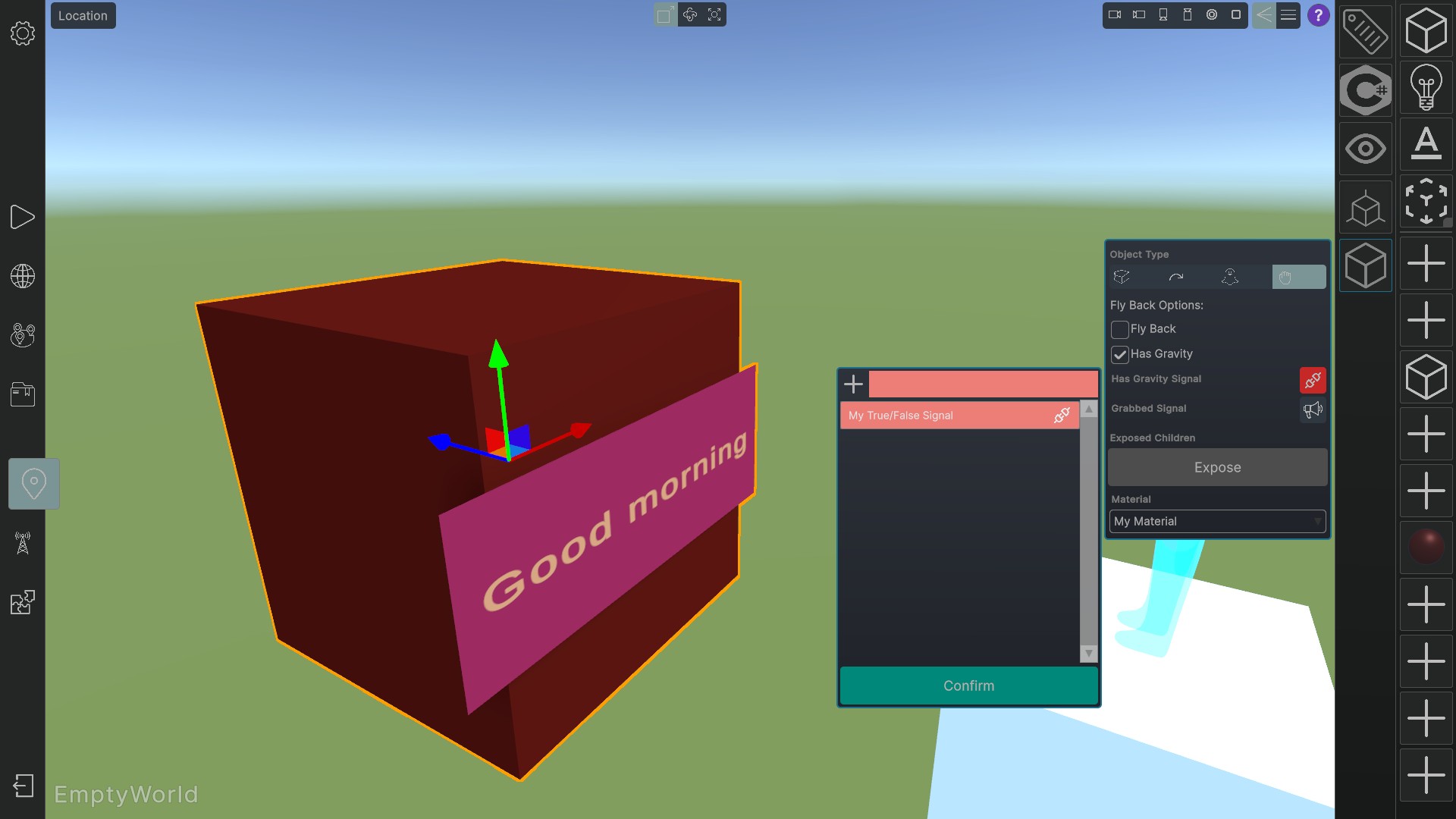
See also:
World Builder – Signals

